Android SDK emulator as an alternate, the other is to install BlueStacks Android emulator than if if it turns out the specifications we have a computer or laptop vga less than 512 HD or not to install the BlueStacks will find some problems like error 25000 which means that the driver vga or vga / graphic should be updated to the latest version .
I think this emulator using android sdk android emulator better than others because every time I install the application then the application can run properly. But while the other is virtually impossible according to different opinions depending on what they see and used.
Android sdk is android that can be used on a PC or laptop and it is an interesting thing, so we do not need to buy Android phone if we already have another phone but as long as we have a laptop or PC then it can be done on a PC / laptop and it is an excess of PC / laptop, which almost could install all kinds of operating systems.
In addition we can use android on ubuntu together we can also install applications such as WeChat , whatsapp and computer line so we can run android applications .
How to install android SDK emulator on ubuntu :
1. Download and install opn jdk di ubuntu dengan cara.
Her way is to install open jdk available in ubuntu software center or synaptic package manager. open ubuntu software center and then on the right there is a small box and write open JDK, and you will see open jdk 7 and open jdk 6 or you can see here OpnJDK 7
In the terminal :
sudo apt-get install openjdk-6-jre
2. Download android sdk for linux here.
3. After downloaded extract on everywhere you like for example on Documents folder
4. Open terminal on ubuntu CTRL + Alt + T and type command :
sudo gedit ~ /. Bashrc
copy and paste this text at the very top - And type command text below :
#AndroidDev PATH export PATH=${PATH}:/home/???/Documents/android-sdk-linux/tools export PATH=${PATH}:/home/???/Documents/android-sdk-linux/platform-toolssave and close note :the red texts is the name android sdk folder that i store on my ubuntu, adjust to your android sdk folder that you store and saved.
sudo gedit /etc/udev/rules.d/51-android.rules
SUBSYSTEM=="usb", ATTRS{idVendor}=="0bb4", MODE="0666"Source that text is from Ubntu community.
SUBSYSTEM=="usb", ATTRS{idVendor}=="0502", MODE="0666"
SUBSYSTEM=="usb", ATTRS{idVendor}=="12d1", MODE="0666"
SUBSYSTEM=="usb", ATTRS{idVendor}=="1004", MODE="0666"
SUBSYSTEM=="usb", ATTRS{idVendor}=="22b8", MODE="0666"
SUBSYSTEM=="usb", ATTRS{idVendor}=="04e8", MODE="0666"
SUBSYSTEM=="usb", ATTRS{idVendor}=="0fce", MODE="0666"
SUBSYSTEM=="usb", ATTRS{idVendor}=="0489", MODE="0666"
SUBSYSTEM=="usb", ATTRS{idVendor}=="18d1", SYMLINK+="android_adb", MODE="0666"
SUBSYSTEM=="usb", ATTRS{idVendor}=="04e8", MODE="0666", GROUP="plugdev"
after the text above saved reboot or restart your laptop or computer
5. Open terminal CTRL + Alt + T and type "android" without quotes to open android sdk emulator
you can chooce android version that you will install
6. Click the install packages button on the right and accept license, wait after the downloaded done.
7. After all finish click tool tab is located at the top left.
8. A new windows will appear and click the manage avds button and click the new button to begin create android emulator on the right.
9. A new window will appear when the button is clicked and Insert your android name, select your choice according to size preference. If you want to change the size of the internal memory replace 200 to 512 and sd card to 1024 = 1GB and click OK.
10. Click start to open android will appear according to your choice.
To install Android sdk emulator on windows OS see here.
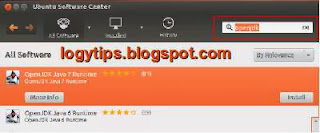

No comments:
Post a Comment